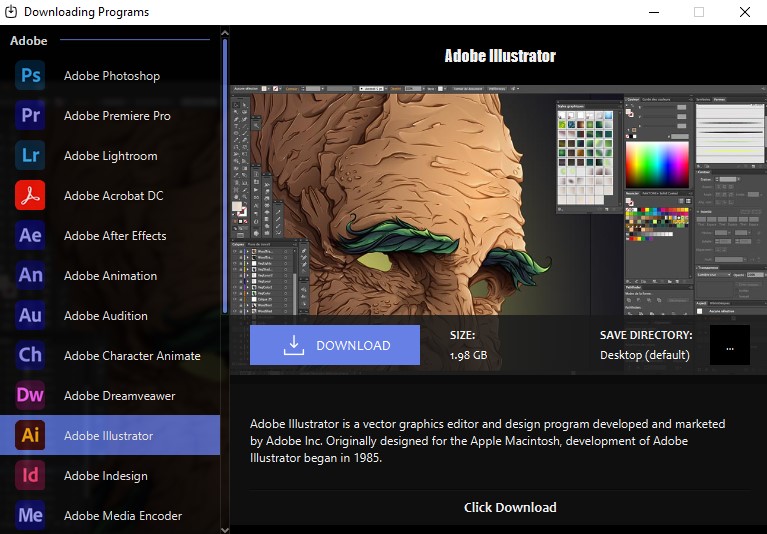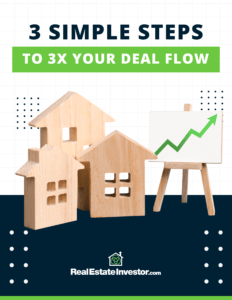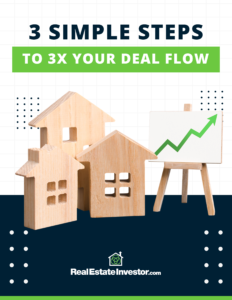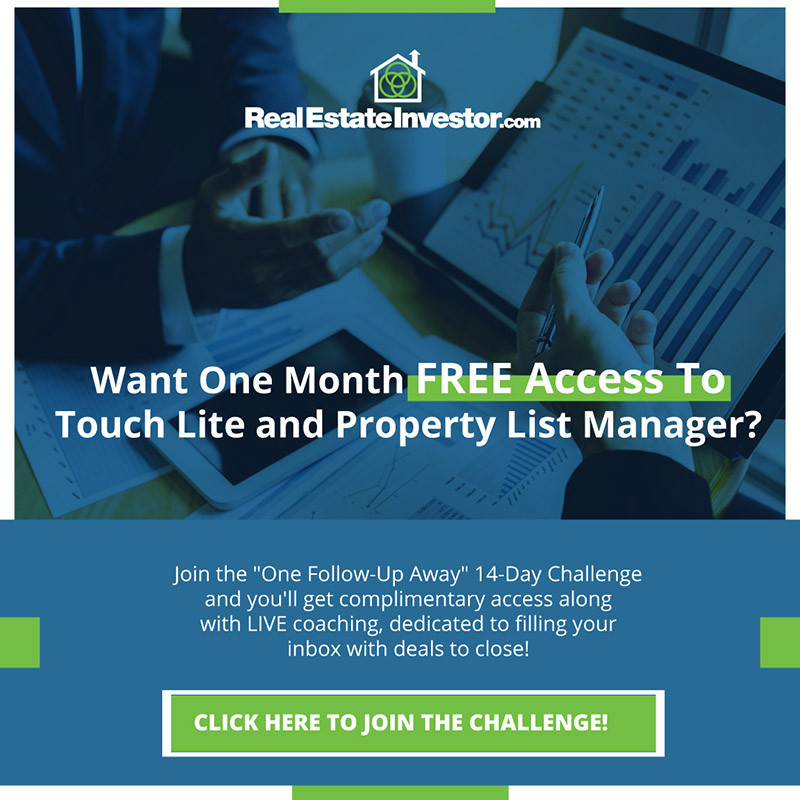Member’s Own Mail List
What if I have my own list of names and addresses?
How can I get them to you?
Many of our members provide us their own custom mailing lists in addition to the ones we can provide. For instance, you may have your own Inherited Property List, Probate List, Code Violations, etc. You simply want to have the REIvault Team manage the cleanup of this list and the ongoing mail. No problem. We do this all the time. Our team will clean up the list, making sure it’s formatted for mailing, remove duplicates and run it through the 5 USPS databases, including NCOA (National Change of Address) to assure a probability of higher delivery.
In addition, you may have your own custom mail piece(s) and want to have REIvault mail that piece to a REIvault List (e.g. Invisible List, Shipwrecked List, etc.) or possibly even your own. Again, no problem.
Important Reminders Regarding the Service…
- Please allow 3 business day turnaround on custom lists (Scenario: If a member approves the Sales & Marketing Plan on late Friday then mail will launch on Tuesday).
- We don't allow a custom list to be added to an existing REIvault campaign, due to our tracking of national and regional response rates.
- There are a lot of moving parts and options for our custom mail campaigns. First time lists may take a more effort to setup, clean and scrub but once the plan is approved, we are set for subsequent mailings.
- We do not offer any mailing refunds so this process is required to minimize any communication errors.
- If you have questions or need further assistance you may contact us through:
- Our Live Chat capability in “The Vault” and get faster real time connection with our team. Available on normal business hours from 9am to 4pm Eastern Monday thru Friday. To initiate a Live chat, look for a green chat icon at the bottom right corner of the screen while you are on the Vault www.members.reivault.com or,
- Email our Support Team at support@reivault.com.
Processes to Submit Your Own Mailing Lists
1 Request an REIvault Standard Campaign with YOUR List.
Step 1:
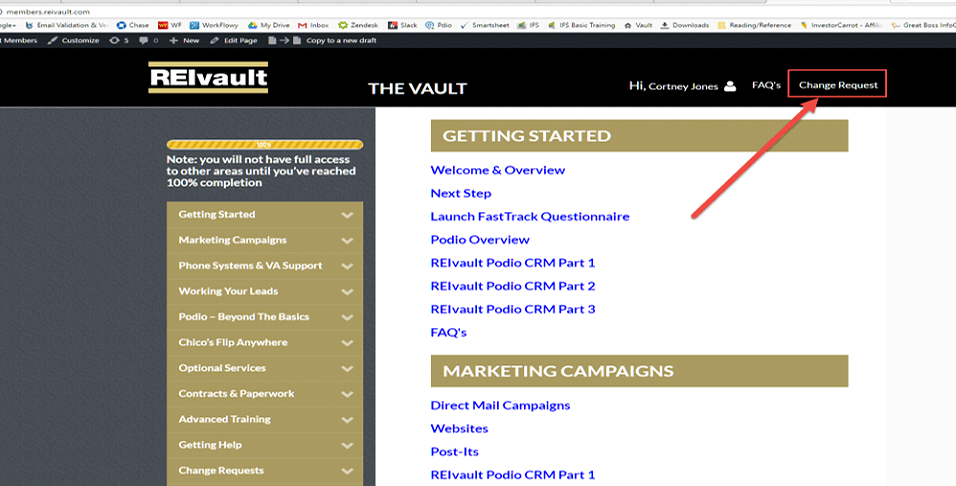
Step 2:
Click on “Add-On Service/Product” and follow the Steps below:
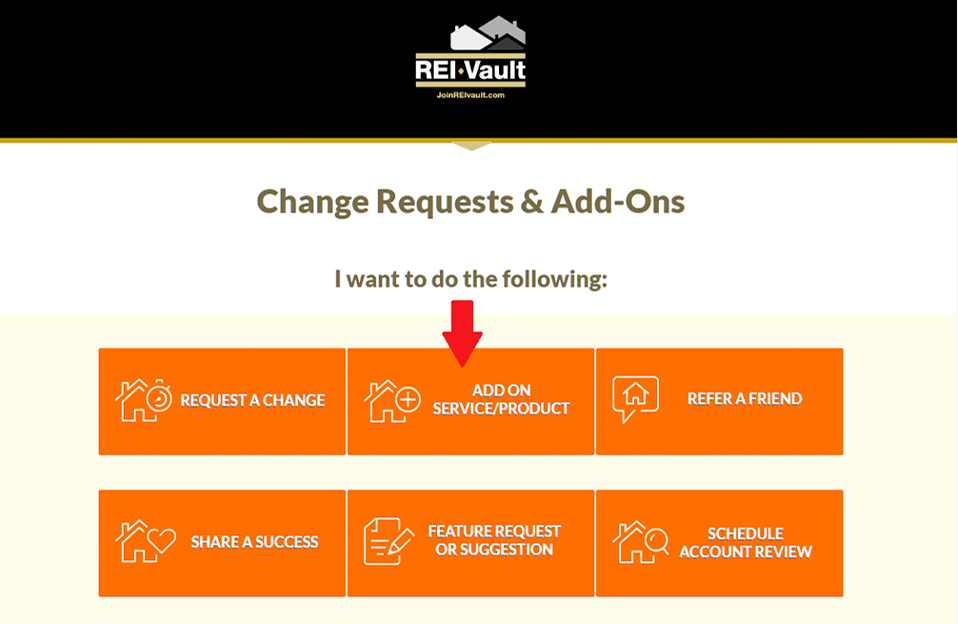
Step 3:
Select “New Direct Mail Marketing Campaign”; then “Standard REIvault Campaign”, then under Mailing List “Your Custom List” (See Image Below).
Step 4:
Download the template in the form to add the names/addresses you want mailed. Make sure you provide the property owner’s name, property information (property address, city, state and zip code) and preferably the mailing address if different (mailing address, city, state, and zip code).
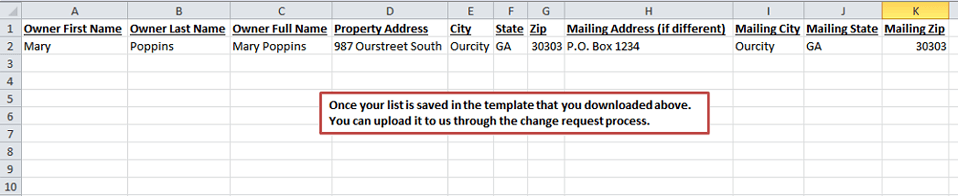
Step 5:
Select the desired REIvault mail Piece.
Step 6:
Set the desired Scrub Instructions.
Scrub Instructions:
- Standard: Is scrub out duplicates against all active Marketing Campaign Lists.
- No Scrub: Send to the List as is.
- Custom Scrub Instructions (e.g. only against certain lists).
Step 7:
Step 8:
Please let us know what type of list, and where you got the list, so our team of experts can let you know what mail pieces (Campaign) we would recommend.
Step 9:
Step 10:
Step 11:
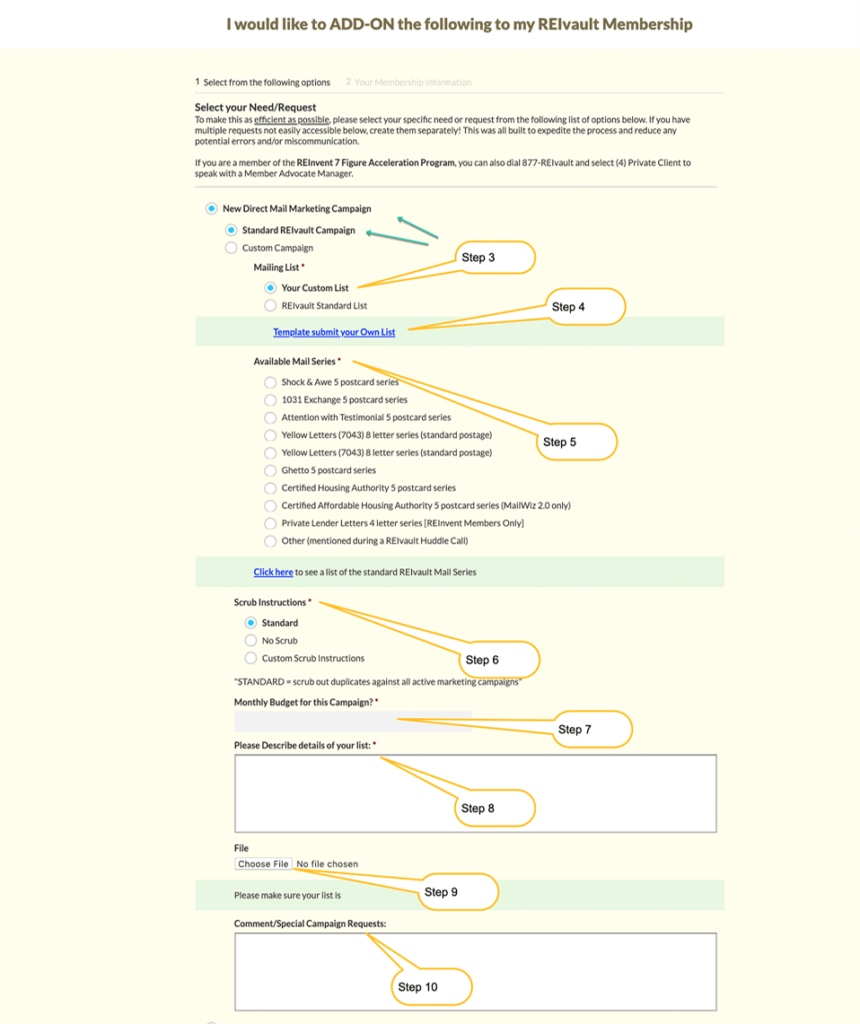
Processes to Submit Your Own Mailing Lists
2 Request A Custom Campaign (YOUR List and YOUR Mail Piece).
Step 1:
You’ll need to “Add-On” a Custom Campaign so that we can get everything setup. You can do this on “The Vault” by clicking “Change Request” in the upper right corner.
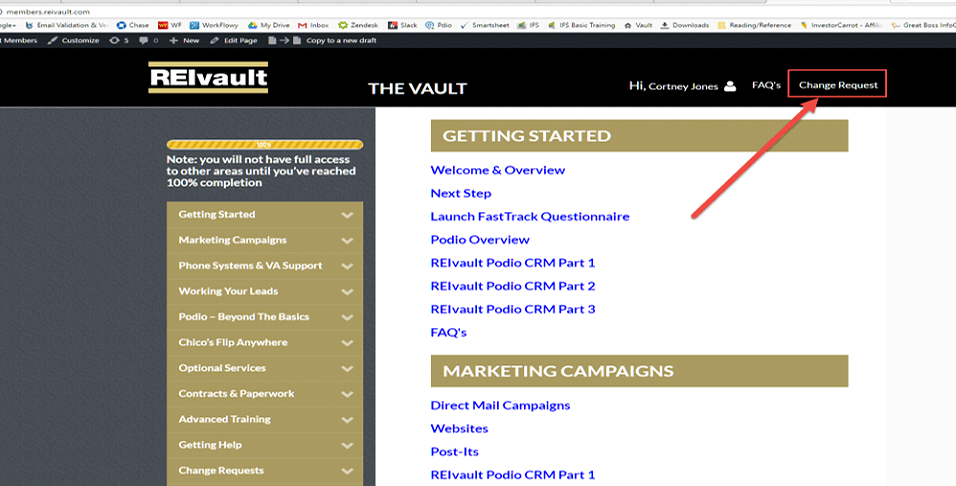
Step 2:
Click on “Add-On Service/Product” and follow the Steps below:
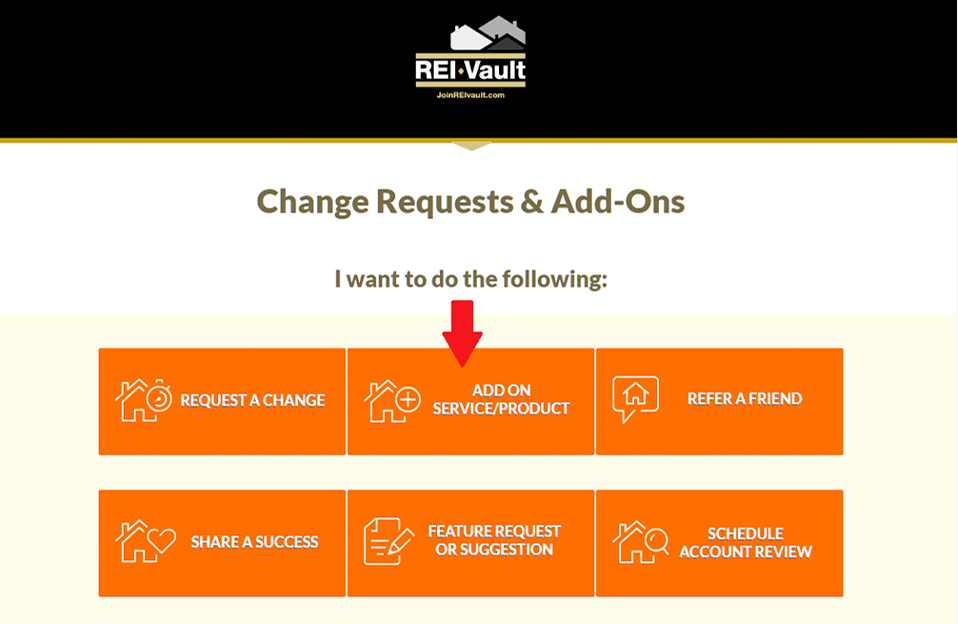
Step 3:
Select “New Direct Mail Marketing Campaign”; then “Custom Campaign”, OWN Mail List = “YES” and provide the list type and the source(See Image Below).
Step 4:
Step 5:
Specify the number of mail pieces needed for this campaign.
Step 6:
Provide the frequency between mail pieces.
Step 7:
Select the desired REIvault mail Piece.
Step 8:
Select the preferred Postage.
Step 9:
Step 10:
Identify if there is a need for a new CallRail Number. Add existing CallRail number as necessary.
Step 11:
Scrub Instructions:
- Standard: Is scrub out duplicates against all active Marketing Campaign Lists.
- No Scrub: Send to the List as is.
- Custom Scrub Instructions (e.g. only against certain lists).
Step 12:
Step 13:
Please let us know what type of list, and where you got the list, so our team of experts can let you know what mail pieces (Campaign) we would recommend.
Step 14:
Download the template in the form to add the names/addresses you want mailed. Make sure you provide the property owner’s name, property information (property address, city, state and zip code) and preferably the mailing address if different (mailing address, city, state, and zip code).
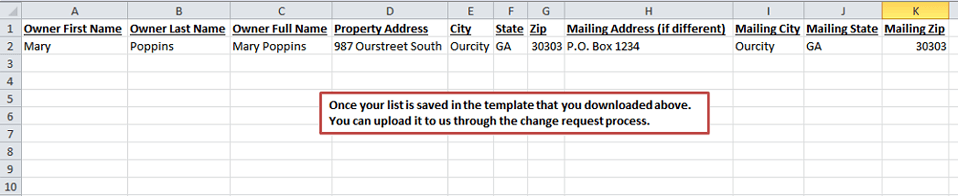
Step 15:
Step 16:
Step 17:
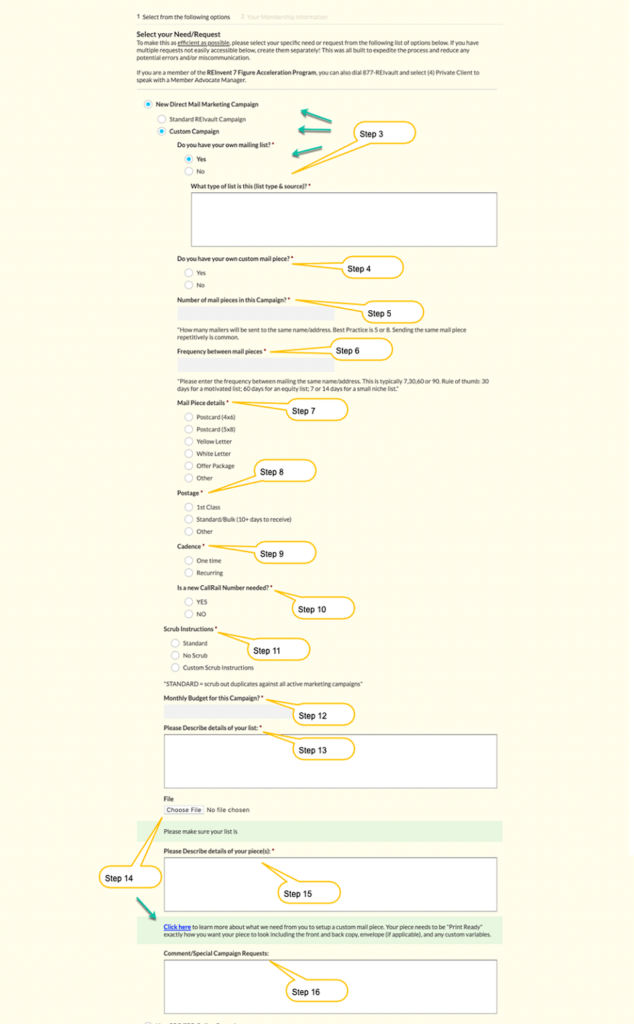
3 Update Your Existing Custom Campaign.
Step 1:
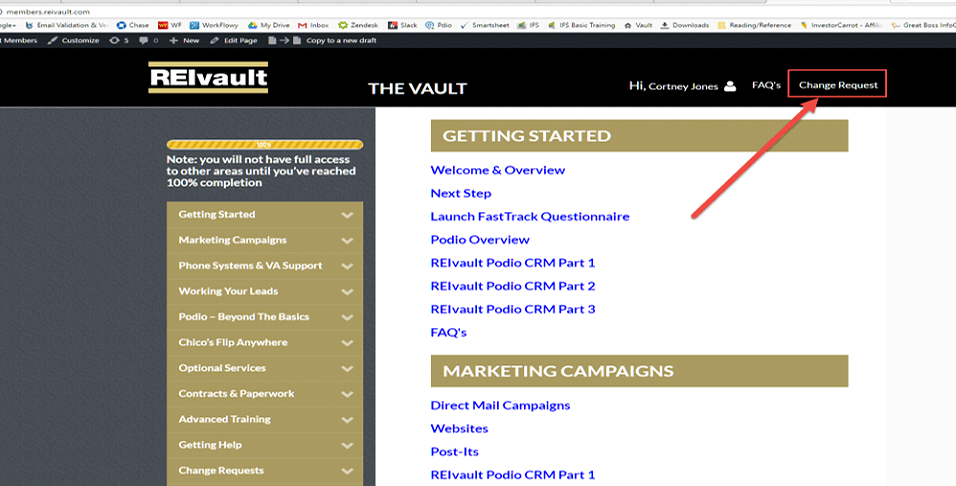
Step 2:
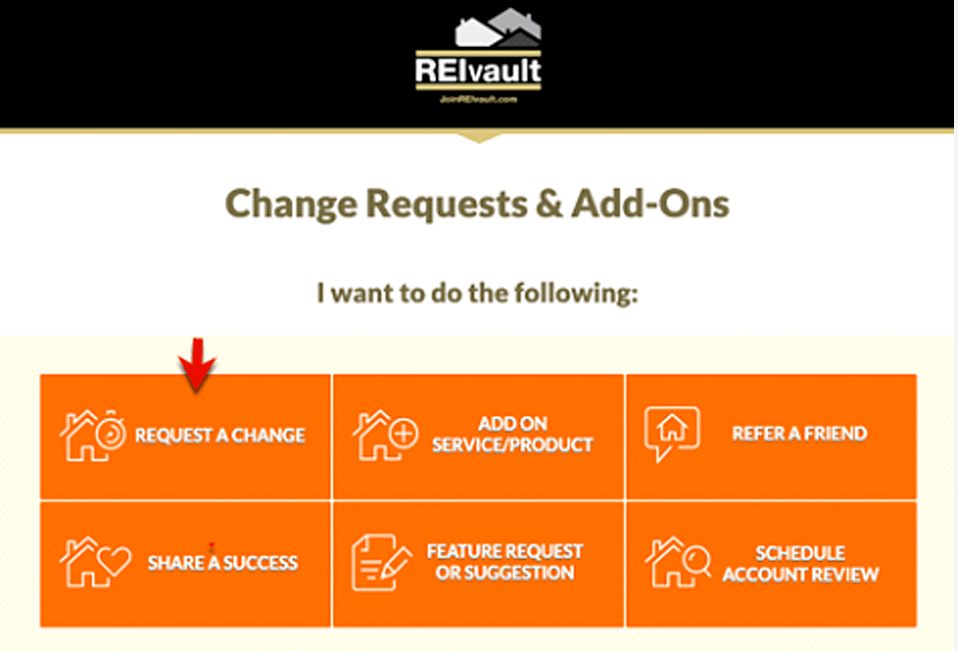
Step 3:
Step 4:
Step 5:
Download the template in the form to add the names/addresses you want mailed. Make sure you provide the property owner’s name, property information (property address, city, state and zip code) and preferably the mailing address if different (mailing address, city, state, and zip code).
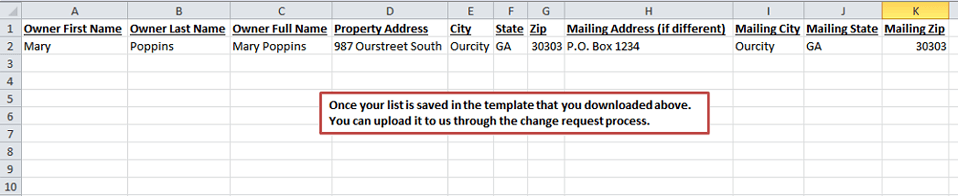
Step 6:
Step 7:
- Please be as specific as possible on the exact Marketing Campaign(s) you would like to request a change (e.g. Invisible Shock & Awe, Vacant – FMSN 1031 Exchange, etc.).
Step 8:
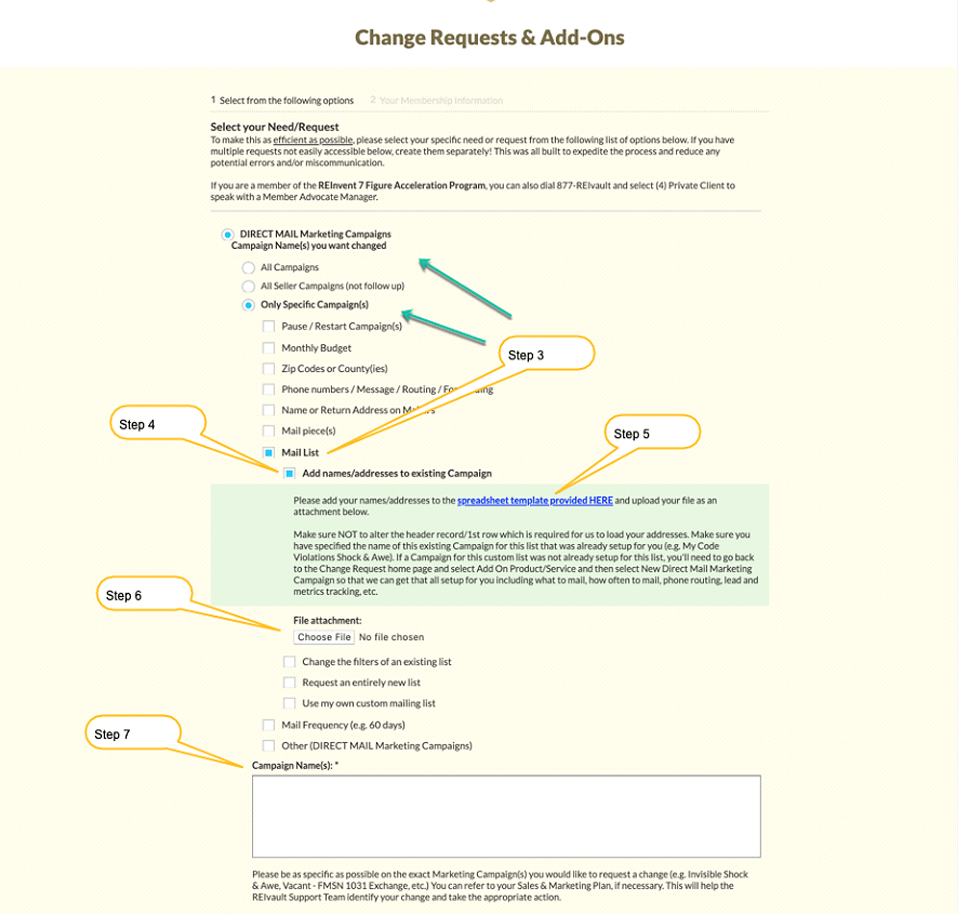
4 Send a Change Request via email to Support Team (support@reivault.com).
Step 1:
- Property owner’s name;
- Property information (property address, city, state and zip code);
- And preferably the mailing address if different (mailing address, city, state, and zip code).

Step 2:
- Request an REIvault Standard Campaign with YOUR List;
- Request A Custom Campaign (YOUR List and YOUR Mail Piece);
- Update Your Existing Custom Campaign.